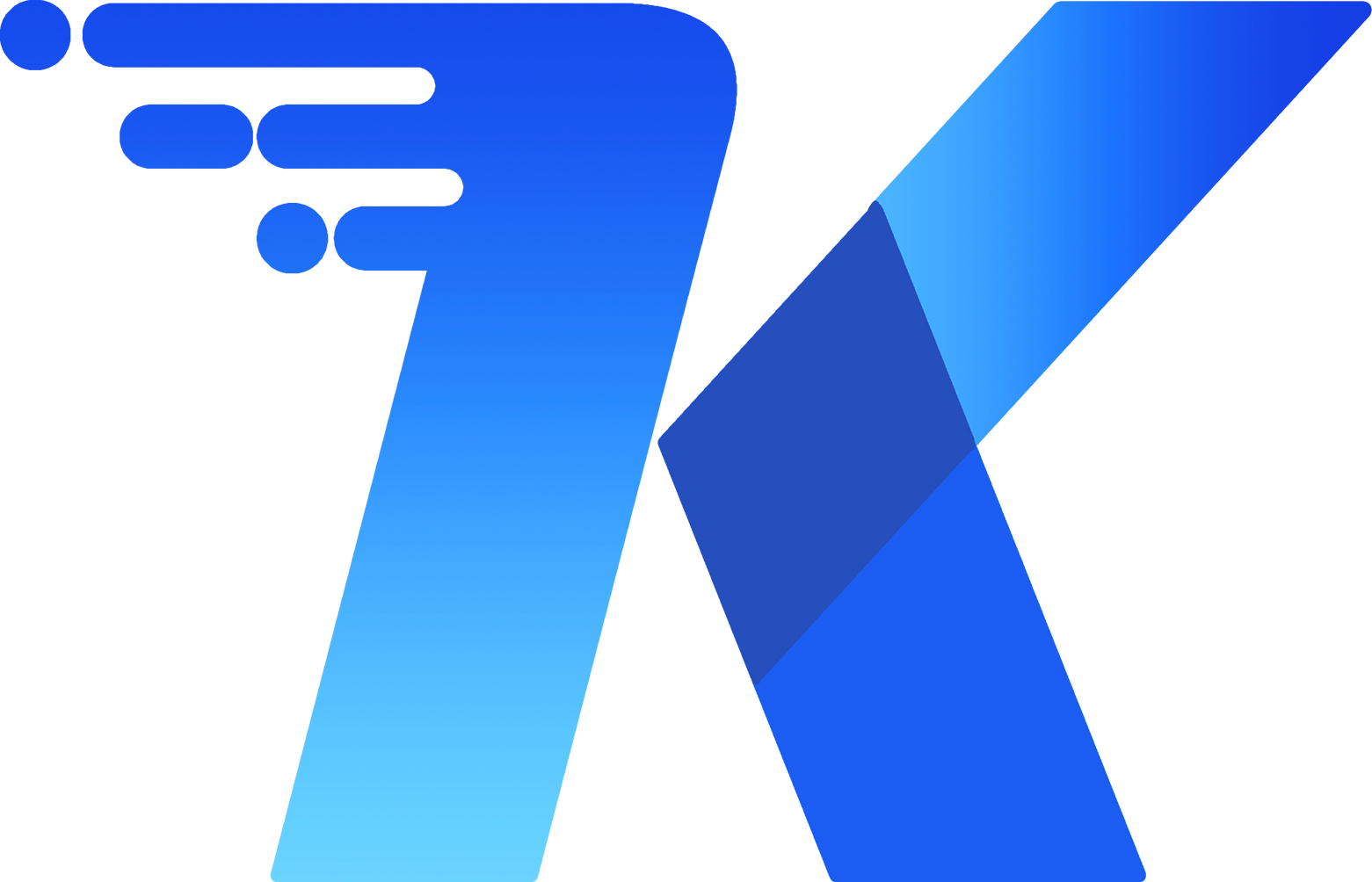Quick Start
Quick Start
Quick Start
🚀 Quick Start Guide: Master Core Features in 3 Minutes
This guide helps you quickly understand and use common system functions, including logging in, navigating the dashboard, managing knowledge categories, uploading and extracting files, and exploring knowledge graphs. Get up to speed fast and start managing your knowledge efficiently.
1. Log In to the System
✨✨✨ Demo Site ✨✨✨ https://qknow-demo.qiantong.tech — Username: qKnow / Password: qKnow123
✨✨✨ Demo Video ✨✨✨ https://www.bilibili.com/video/BV1s6TszmEnF
2. Dashboard Overview
After logging in, you’ll land on the dashboard, which displays key metrics and quick access links:
- Core statistics: total entities, relationships, and triples;
- File type distribution and trend of extraction tasks over the last 7 days;
- News/announcements section and shortcuts to frequently used functions.
📌 Tip: The dashboard is your first window into system status. Check it daily for updates.
3. Create Your First Knowledge Category
- Go to Knowledge Center → Knowledge Categories;
- Click Add, enter a category name (e.g., "Policies & Regulations");
- Optionally, set a parent category to build a hierarchy;
- Click Save to complete.
📌 Tip: A well-structured category system helps organize files and knowledge graphs. Plan it according to your business needs.
4. Upload and Sync Files
- Go to Knowledge Center → File Management;
- Select your created category, click Add, and upload local documents (supports PDF, TXT, Excel, etc.);
- After upload, go to System Monitoring → Scheduled Tasks, and run the Sync Documents to Dify task.
📌 Tip: Start with small files to verify the workflow before large-scale uploads.
5. Configure Concepts and Relationships
- Go to Knowledge Extraction → Concept Configuration;
- Add a new concept, filling in name, description, color, etc.;
- Go to Knowledge Extraction → Relationships;
- Add a new relationship, select existing concepts, and bind them.
📌 Tip: Concept and relationship configuration is critical—it directly determines the quality of extracted triples. Design them based on your document content.
6. Create a New Unstructured Extraction Task
- Go to Knowledge Extraction → Unstructured Extraction;
- Click Add, fill in task name, description, select already synced files from the file center, and bind triples;
- After creation, click the Execute button next to the file;
- Go to System Monitoring → Scheduled Tasks, run the Unstructured Extraction task, and wait for the system to complete extraction;
- Upon success, view results in the Details panel on the right side of the task list;
- Manually review results. Edit any incorrect entities or relationships, then click Publish to release to the final knowledge graph.
📌 Tip: Start with a few test files to validate extraction quality before processing large batches.
7. Explore the Knowledge Graph
- Go to Knowledge Applications → Graph Exploration;
- Enter a keyword (e.g., entity or relationship name) in the search box;
- The system locates relevant nodes and displays their connections graphically;
- Freely browse by dragging and zooming;
- Click any node to view its details.
📌 Tip: Graph exploration helps uncover hidden relationships—ideal for preliminary data analysis.
8. Common Issues & Help
Q: Why does the structured/unstructured extraction task remain "executing"?
A: For local deployments, check if the scheduled task is enabled. For the demo site, contact technical support.
Q: Why is DeepKE extraction inaccurate?
A: DeepKE is an open-source community tool—its accuracy heavily depends on the quantity and quality of training data. Using default or sample models may yield lower accuracy. We include DeepKE in the open-source version to provide a flexible, extensible platform for users with development capabilities.
To improve accuracy, consider fine-tuning or retraining the model with your business data, and explore DeepKE’s configuration and optimization options.
For higher accuracy in knowledge graph construction, we recommend the qKnow Commercial Edition. It features built-in LLM-powered extraction that delivers higher quality and stability across scenarios, without complex training, and integrates seamlessly with other knowledge management modules.
Contact us to learn more about the commercial edition and request a trial. 🙏
Q: Where can I find more guidance?
A: Refer to the full User Manual or contact your administrator for training materials.
🎉 Congratulations on completing the quick start!
You now understand the platform’s basics. Dive deeper into advanced features and unlock the full potential of your knowledge graph!